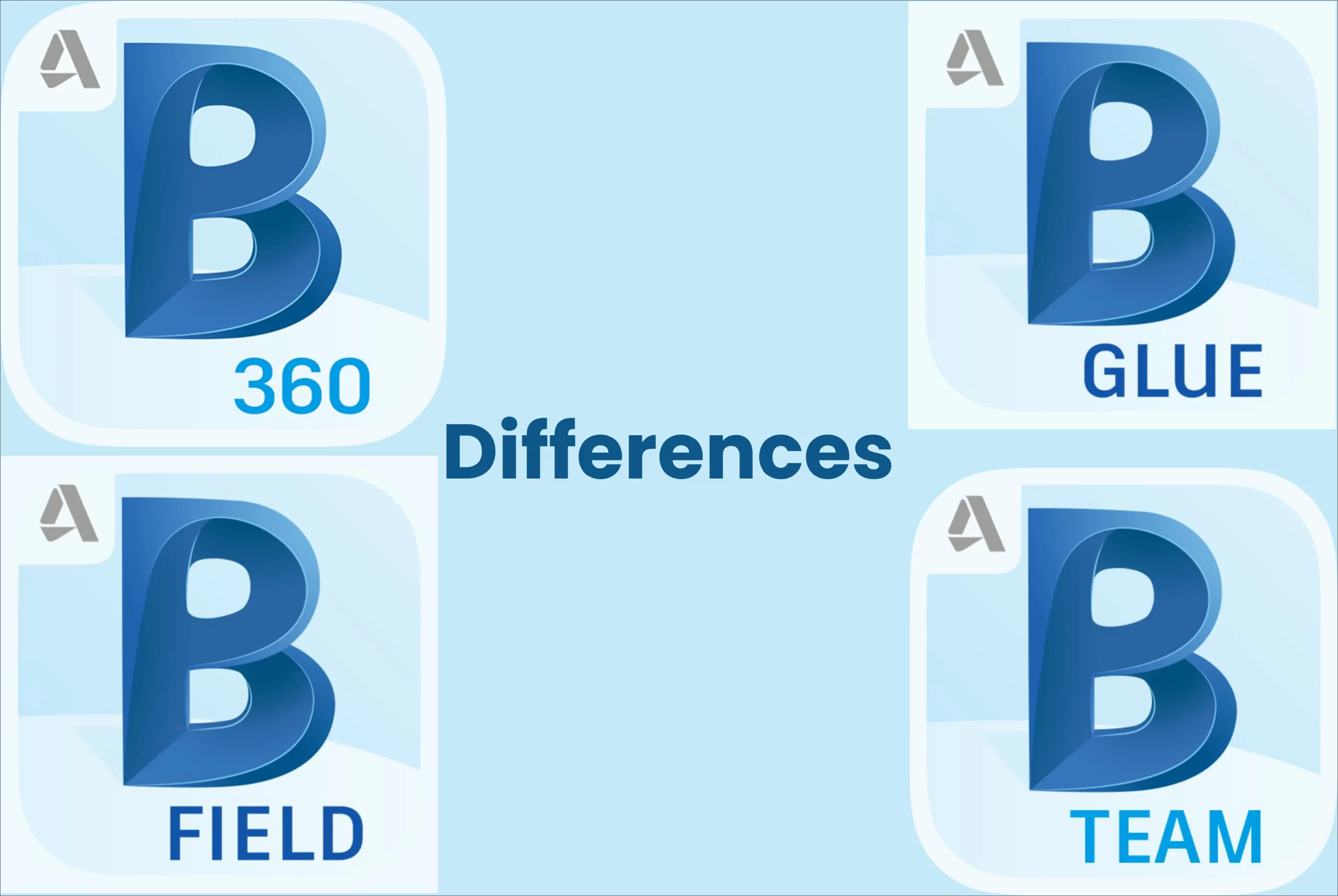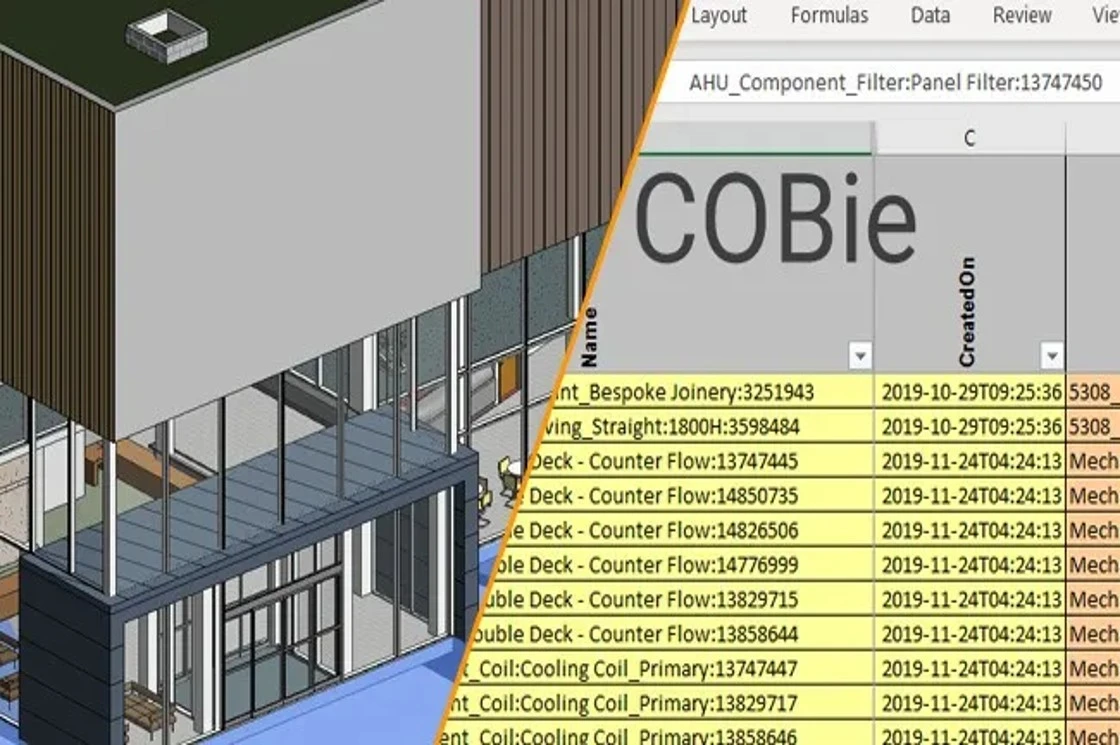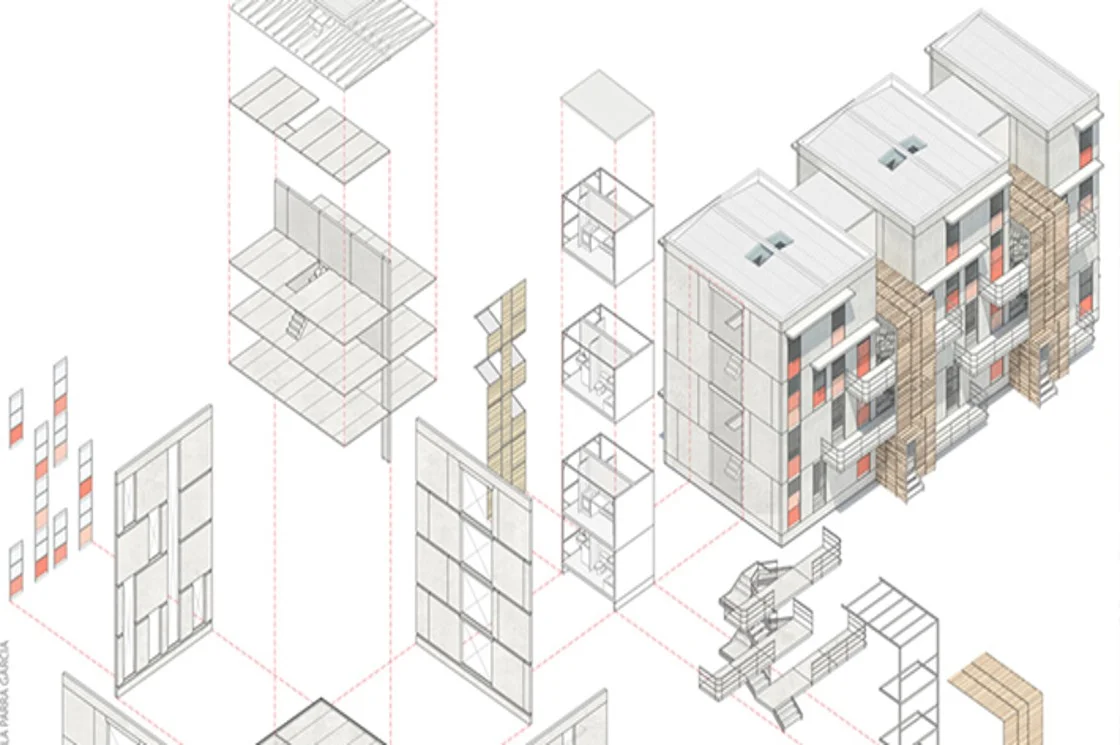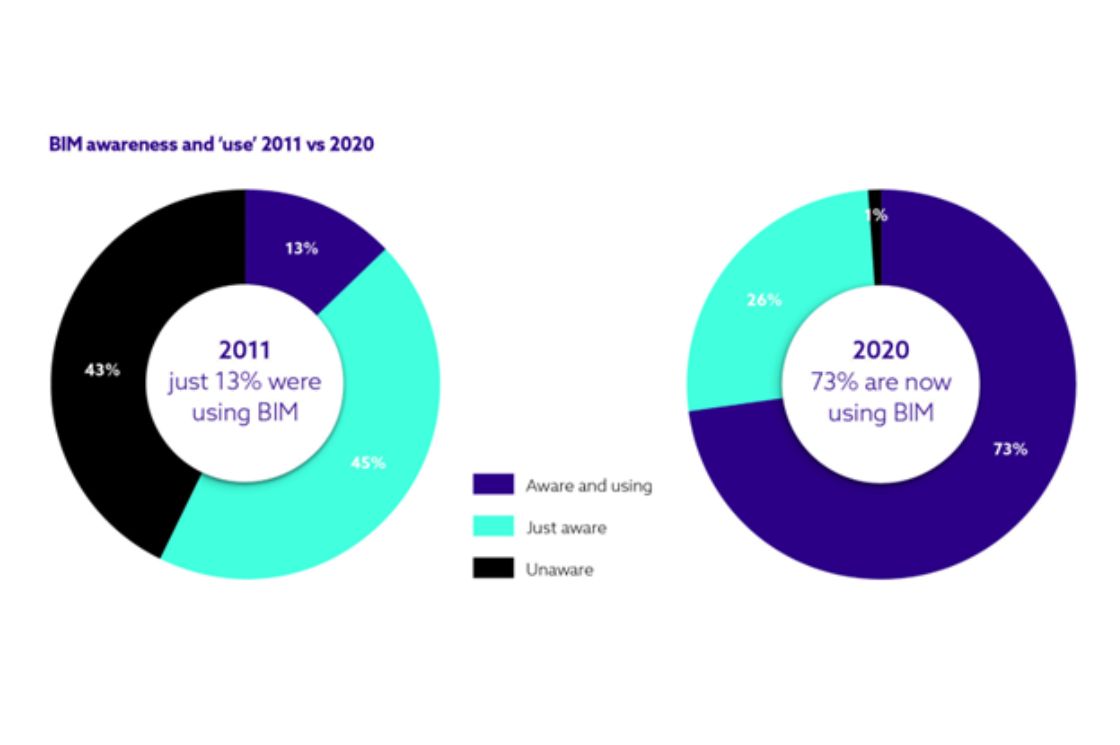What and Whys of Navisworks
Bringing a long list of efficient tools and features to the table is Autodesk Navisworks – a popular working platform for AEC professionals. While initially it was developed as a substitute for Lightwork Design, now it is primarily adopted to complement the 3D designs with upgrades offering clash detection and a plethora of potential features.
Professionals in the AEC sector are proactively using the platform to deliver efficient results and manage the data effortlessly.
Being among the top BIM Service Providers in Florida successfully delivering a number of clash coordination projects for a number of ENR-listed General Contractors, we thought of sharing how Navisworks helps AEC professionals around the globe, hence let’s dive deep into the software and learn all about it.
Navisworks and the 3 File Formats

From project scheduling to BIM clash coordination, there is a wide range of features offered by Navisworks. These are available in the three different versions of Naviswork.
1. Navisworks Simulate
This version of Navisworks proves to be cheaper than the entire version but it isn’t equipped with a few of the complicated working tools like clash detection.
2. Navisworks Manage
Navisworks Manage is the complete version offering the most extensive set of tools. This is the most expensive version as it enables everything from construction simulation to clash detection.
3. Navisworks Freedom
Navisworks Freedom is the basic version without complex tools. One of the major advantages of opting for this version is that it’s free of cost and lets you view NWD files.
From Revit architecture modelling to basic CAD files, Navisworks is compatible with a wide range of file formats. And just like other software, it has its file types as well. The three different types of file formats are:
● .nwc
An NWC or Navisworks Cache file is the cache file that gets generated when you export a 3D or 2D Elements from Autodesk CAD, Revit and other model data that Navisworks recognizes. NWC file carries all geometry, relevant object property information, display settings etc from the original source files hence planned model management skills plays an important role while exporting the NWC.
NWC files are read-only files and not intended for general use as it does not allow users to save the file. That means once NWC is exported or generated, users cannot make any changes like markups, cloud, redlines, display settings etc.
NWC files can be Opened/Merged/Appended and “saved as” in either of NWD or NWF version to work further.
● .nwf
An NWF or Navisworks File Format is federated file that contains links to the geometry from different source files and doesn’t contain 3D geometry. In simple word, it is similar to the concept of linking Files in a base revit file OR Xrefs (external reference) in CAD. We can say NWC files acts as X-Ref in NWF file. However, user must have path access for source files to be visible in NWF file.
It is idle to use NWF file format while working on active projects as any update made in the source file will get reflected immediately in the NWF file.
It contains data like viewpoints, markups, redlines, clouds, comments, graphics overrides, clash detection, simulations etc.
● .nwd
An NWD or Navisworks Document file is a basic snapshot file format that contains all geometry, relevant object properties information, clash viewpoints, markup, comments, redlines, etc.
NWD files size is considerably lighter compared to CAD files. NWDs are mainly intended to publish and share the compiled version of project for other users/stakeholders to review, even if they do not have Navisworks. Navisworks Freedom (free version) can be used by professional’s to review NWD.
So compiled difference between NWC, NWD and NWF are:
Foremost, NWC is a cache file and exported from other software which contains Geometry and their properties. Secondly, NWD is a snapshot file and saved as file from NWC or NWF file which contains Geometry, their properties and Navisworks Data. And lastly, NWF is a referencing/central file and saved as file from NWC or NWD file which contains Navisworks Data.
Key Tools offered with Navisworks
1. Clash Coordination
BIM clash coordination has proved to be extremely useful for the AEC industry as it enhances efficiency and saves time. Navisworks offers clash detection and coordination that promises smooth working on-site. Teams can generate Viewpoints highlighting the clashes. There’s also an option of adding tolerance in order to filter the running clash report.
2. 4D Construction Simulation
Navisworks is known for 4D construction simulation that helps in depicting how the construction will progress with time and helps in analyzing if the construction is on track with the timelines. It gives an idea of the objects and the space needed to construct them. The project schedule, in this case, helps in representing the schedule for the project. The schedule can further be linked with the navis model which can be seen in the simulation in a Navisworks file.
Why Navisworks?

Revit models are often complex to view and asses in 3D. It often takes a long time to rotate and move 3D models in Revit, especially for large scale projects. This is where Navisworks comes into the picture and compresses the file for ease of navigation. It also enables the development of smooth walk-throughs even for the most complicated designs.
From 3D Model Viewing to 4D construction, Navisworks offers a diverse set of tools that help in saving costs and time on a project. It highlights clashes and issues that can be resolved before the construction. Overall, the software promises error-free designs that aid in smooth workflow on-site.
Real-time Designing with Navisworks

With precise Revit architecture modelling, Navisworks promises the best results. Although it’s easy to learn, one needs to have a deep understanding of the tools and their potential. The more precise the modelling, the better will be the results while exporting nwc file from Revit to view in Navisworks. In the case of poorly detailed models, errors will pop up leading to a more time-consuming process.
Explore the features and use the platform for efficient results.
FAQs: Navisworks
1. What is the main application of Navisworks?
A few of the primary applications Navisworks is used for are BIM clash coordination and 4D construction simulation.
2. What is the basic difference between Navisworks and Revit?
The basic difference between Revit and Navisworks is that the former is used for 3D modelling and visualization, whereas, Navisworks is often regarded as a project review platform.
3. Can Navisworks be considered a BIM software?
Navisworks enables BIM modelling and helps in controlling and managing the project for the AEC professionals.
4. Is it easy to learn Navisworks?
Navisworks has a user-friendly interface that makes it easier to navigate through the tools. With the knowledge of the right tools and apt training, it is easy to learn.
5. Which file format works with Navisworks?
Navisworks uses .nwd, .nwf, and .nwc file formats. A few of the other compatible formats are .dwg, .stp, .3ds.prj, .fbx, and .rvt, etc.