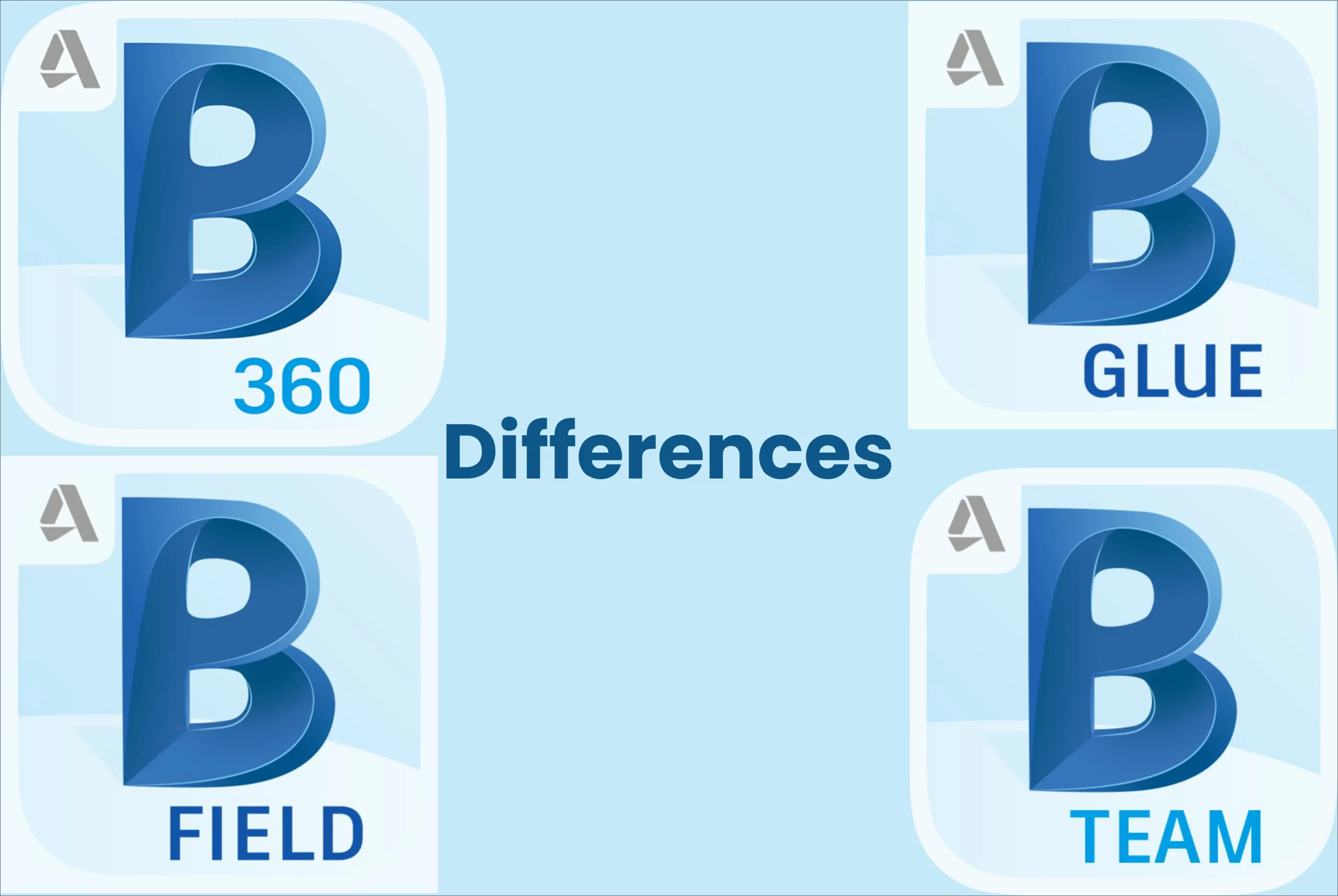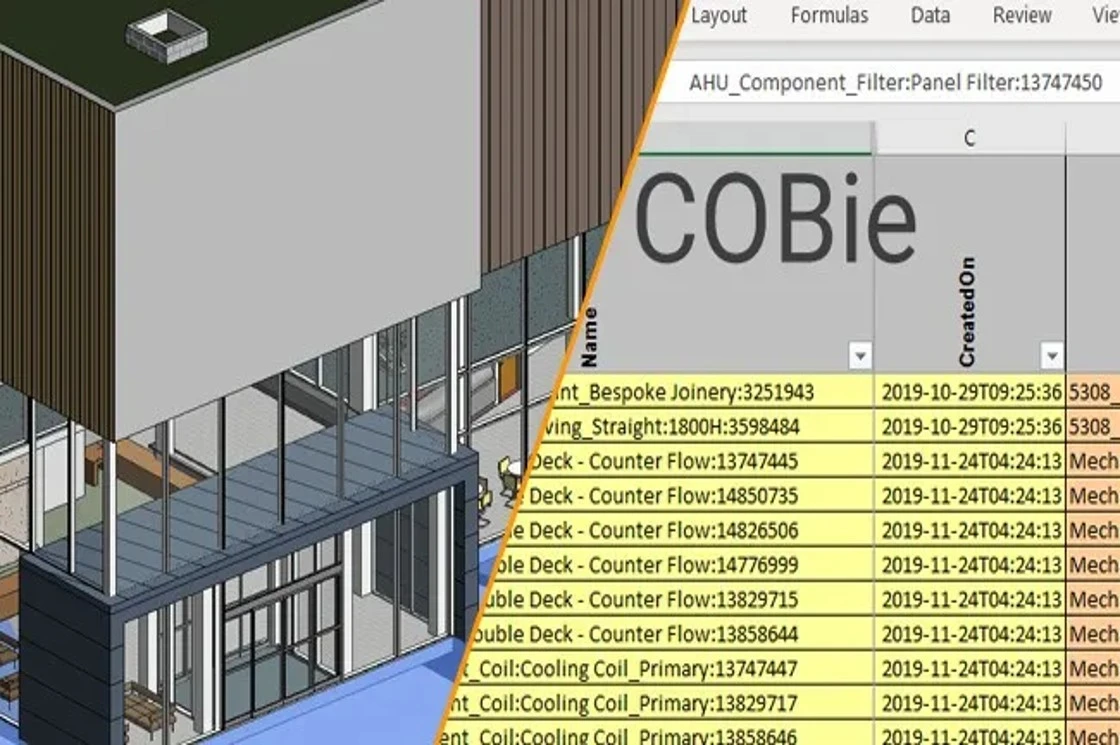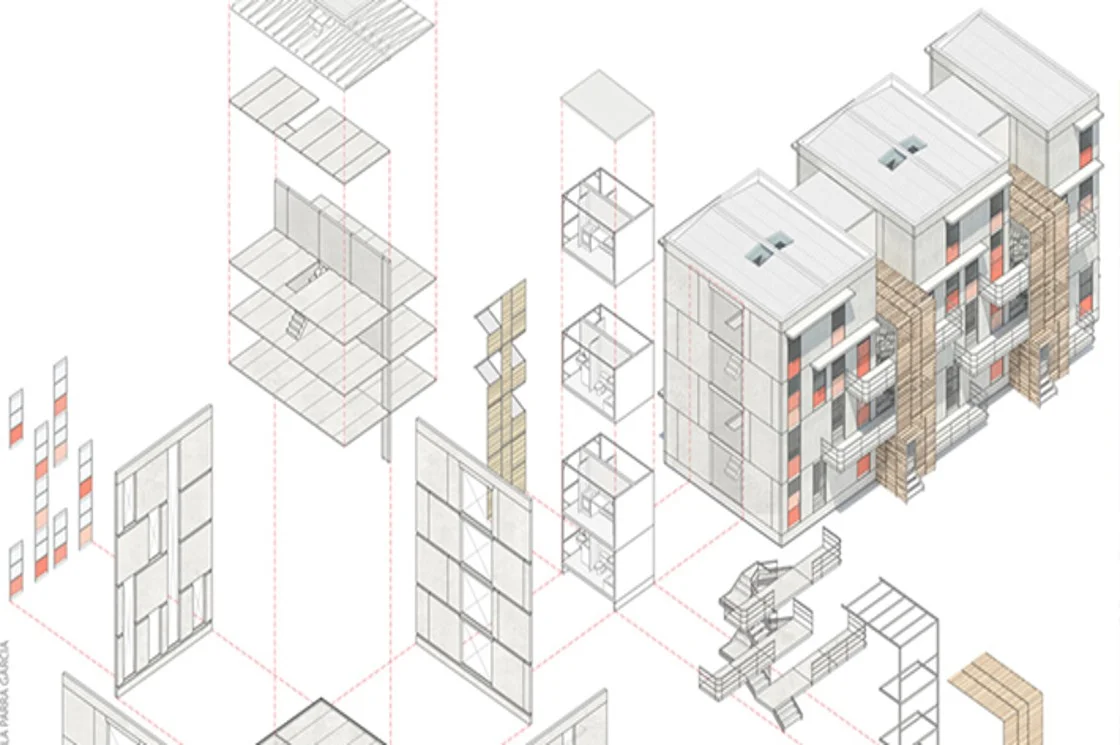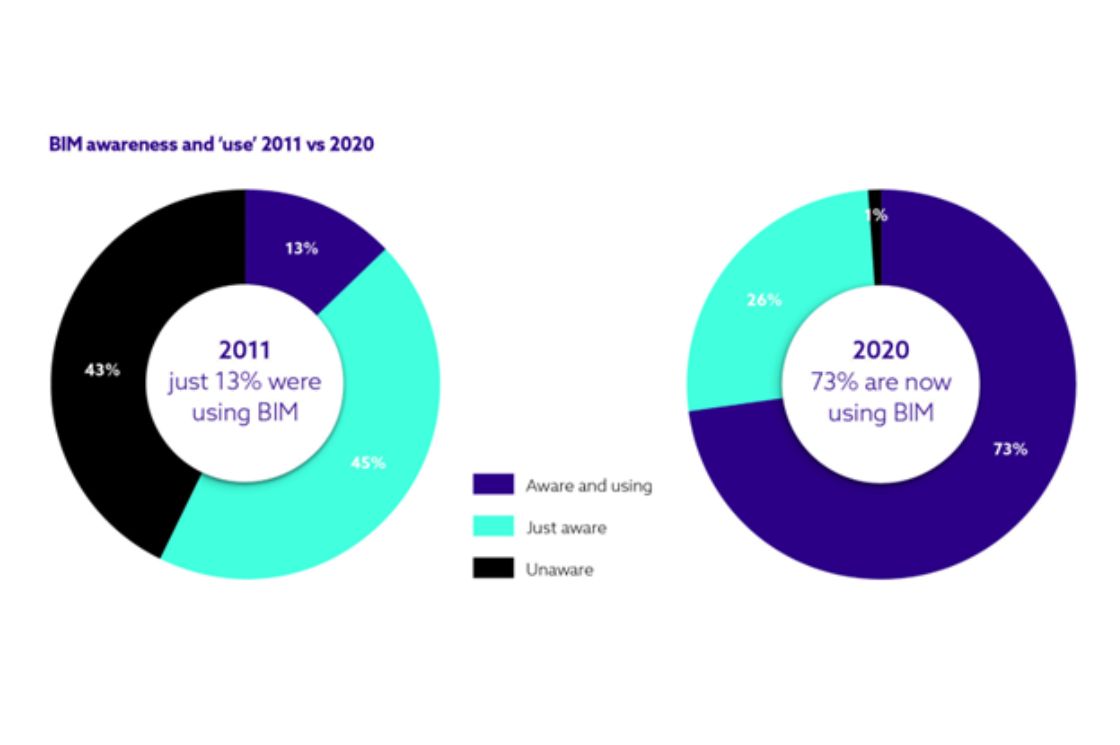Everything You Need to Know about Revit Sheet Template
Revit architecture modeling has become a popular approach in the AEC industry for quicker and more efficient designs. While the platform offers smart tools for detailed designs, the sheet templates further enhance the workflow.
A well-developed Revit Sheet template is all it takes to save valuable time and enhance the team’s productivity. Let’s look into the ways to quickly set a sheet template and understand what components go into making it more detailed and effective.
6 Steps to Create Revit Sheet Template
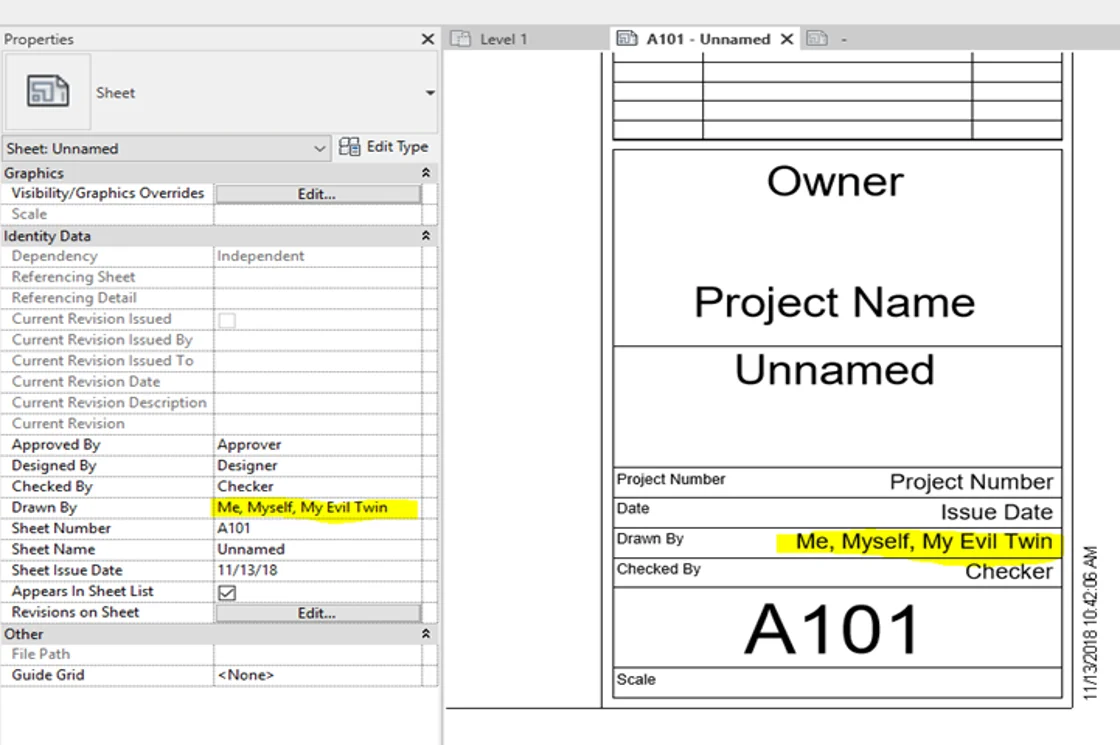
1. Select New
The first step is to go to Families on the home screen of Revit and click on ‘New’.
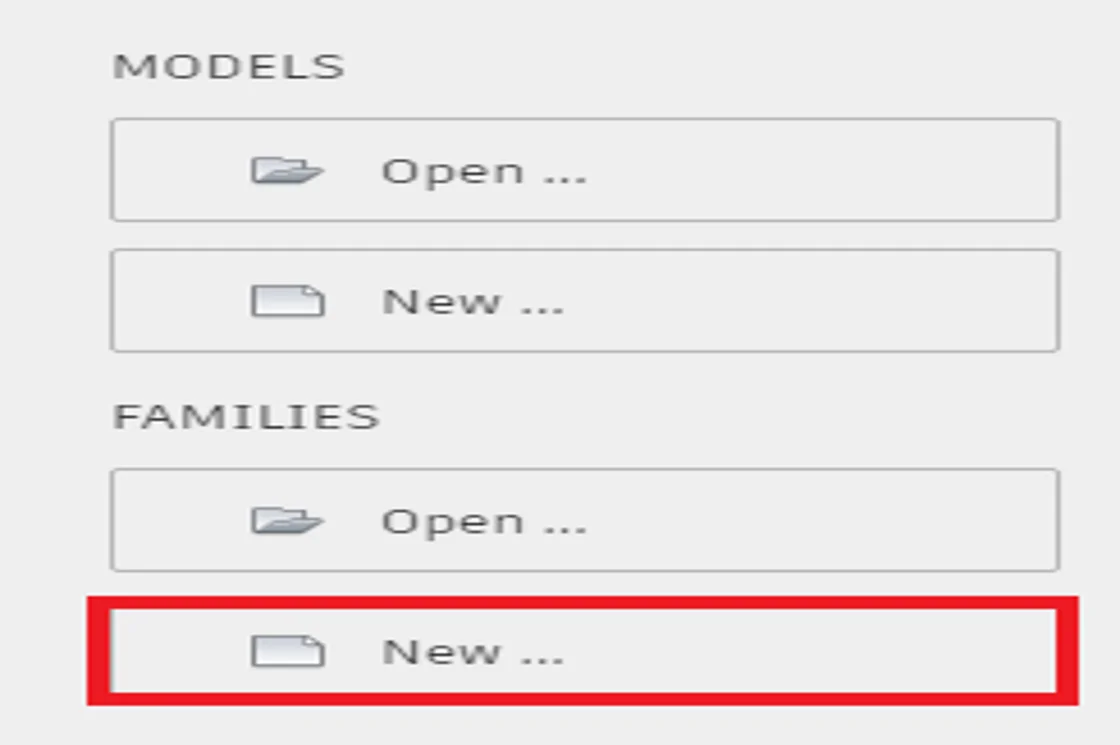
2. Pick Paper Size
You’ll see a list of templates under the ‘Titleblocks’ folder. Pick the one with the apt paper size or go for the option of ‘New Size’ to set a customized sheet.
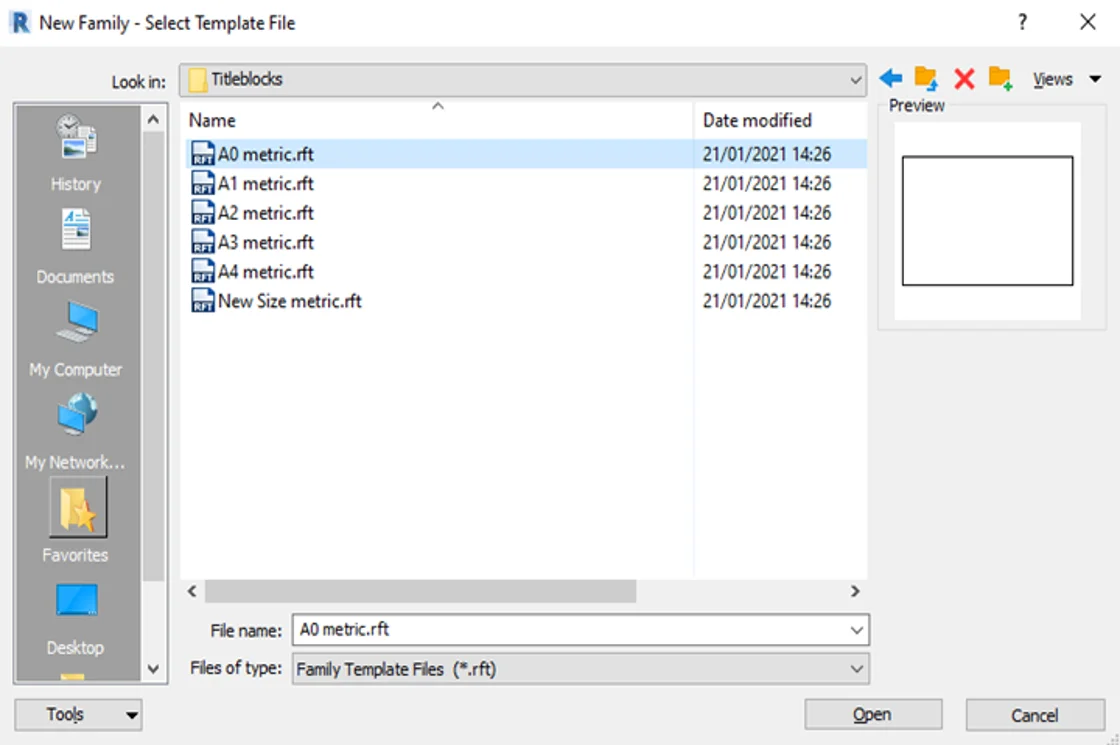
3. Draw the Title Block with the Line Tool
The next step is to generate the desired title block. Pick the Line tool and select the Create tab to draw a customized title block. It can be edited in the later stages as well in case of additions or subtractions.
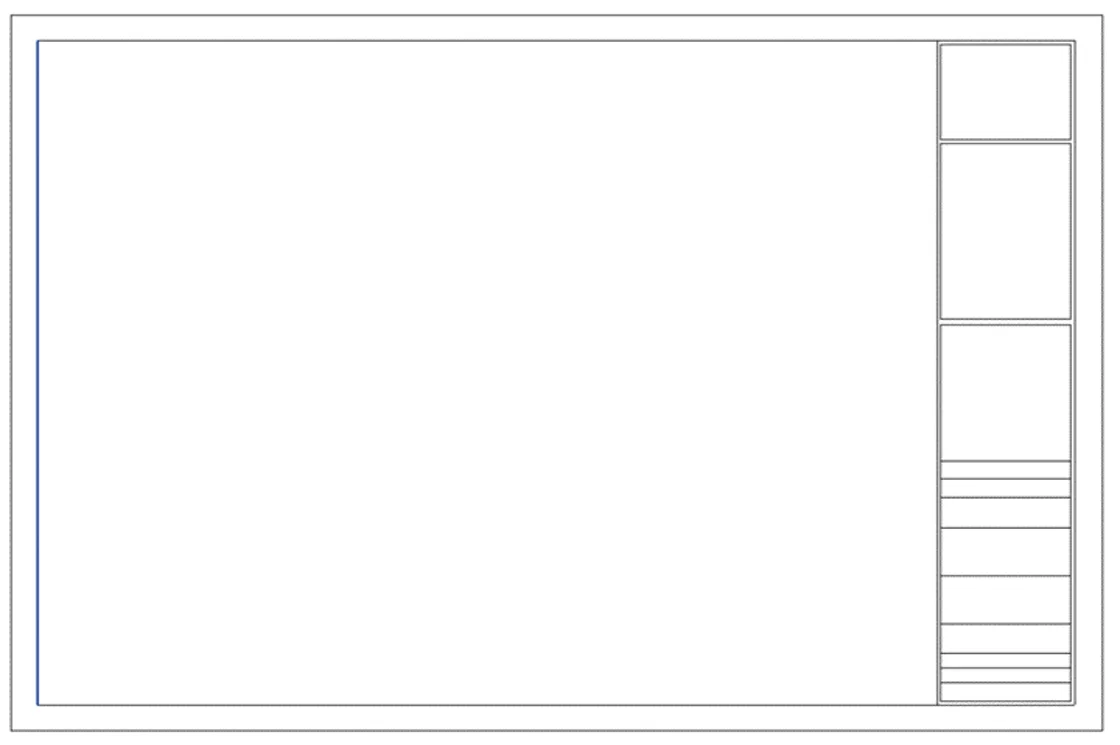
4. Put Titles with Text Tool
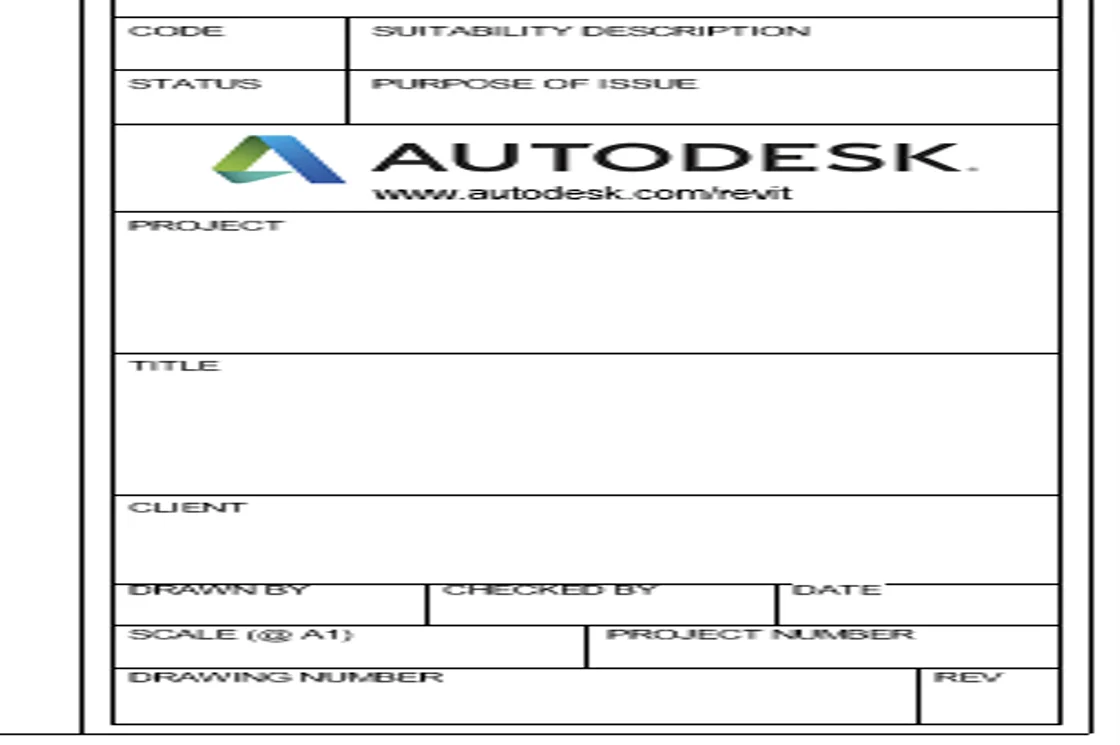
Once the line work is done for the title block, the next step is to add text and logos. Pick a text tool and start adding information. Logos can be added with the help of the Link image tool present on the Insert tab option.
5. Place Labels for Information
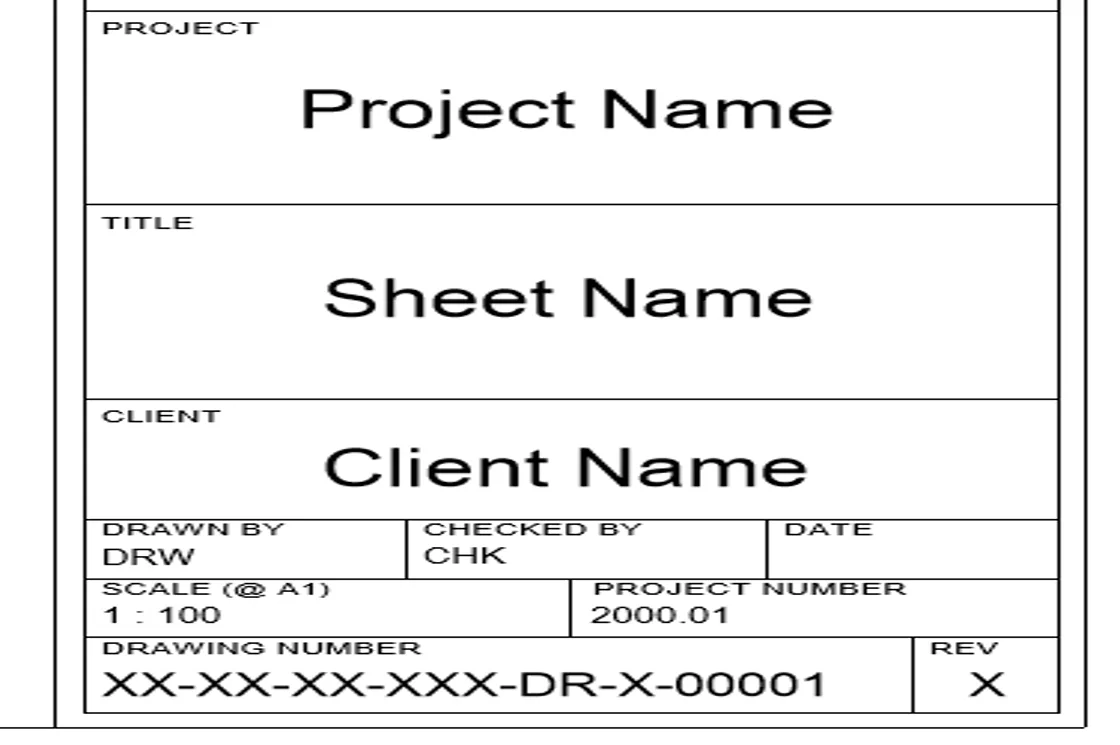
Work smart by adding labels in order to present the information. Go to the Create tab, click on the Label tool, go to the place you want to insert a label, and left-click. With this, you’ll go to the Edit label window where you can set the parameters.
6. Check and Save
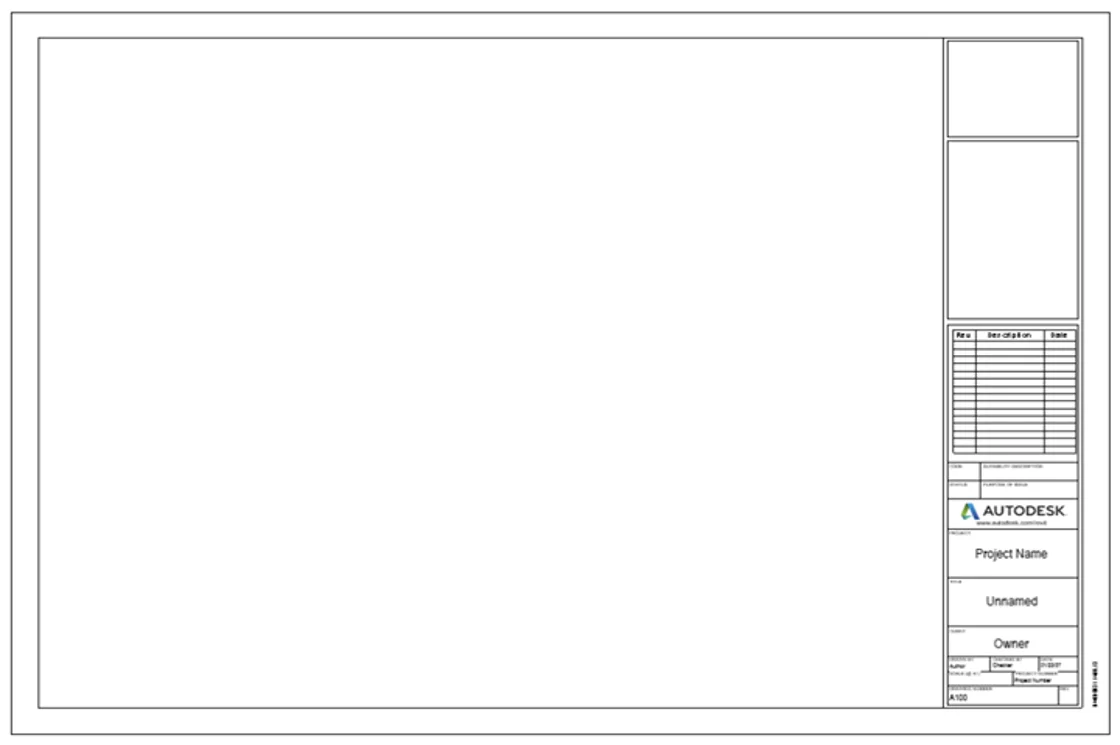
Once the title block and layout are fixed and checked, save it and use it for your projects.
All that needs to be there in the Template
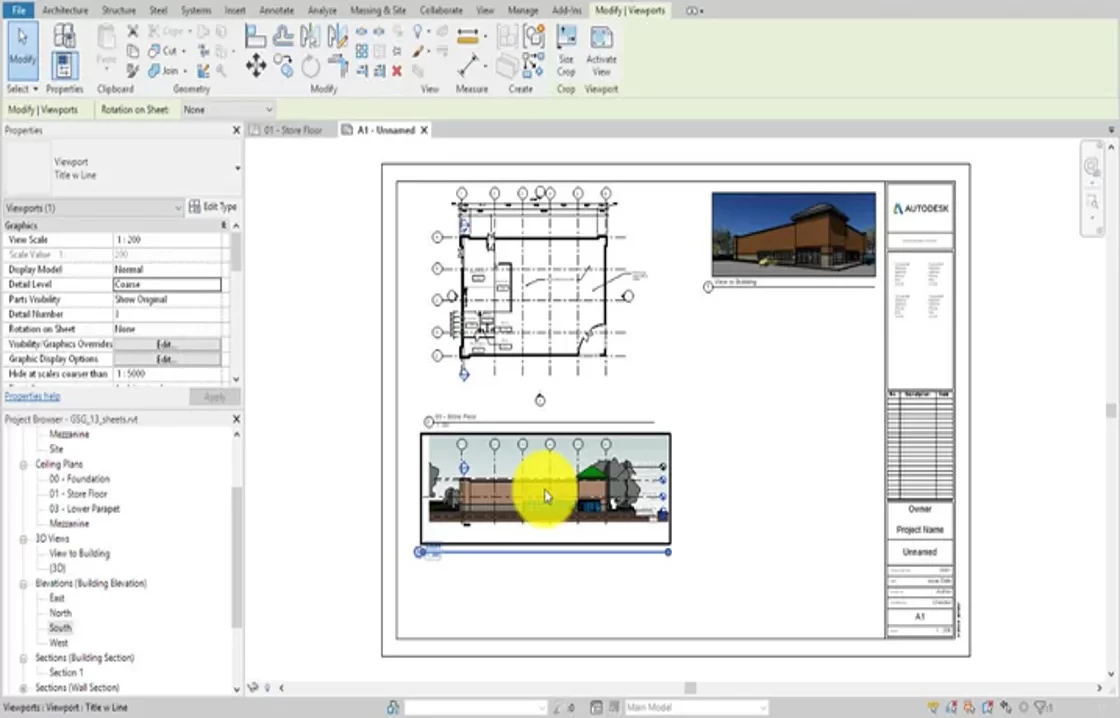
Whether it’s a template for the Revit Modeling Project or a design sheet, here are a few of the essentials that have to be there in the template.
1. Schedules
When it comes to design, structure, or Revit MEP modeling there are a lot of components present in the project. Don’t miss out on adding a schedule for those in order to make the information streamlined.
2. Standard Details
Every project has a lot of notes and information that can’t go directly into the drawing. Ensure to place these general notes or standard details in the template.
3. Title Block and Cover Page
A standard title block and cover page are a must for any project. Once you’ve set a template, there’s no need to spend time creating layouts again and again.
4. Project and Shared Parameters
Just like schedules, ensure to add shared parameters in the sheet layout.
5. Text and Dimension Styles
Every minute detail ranging from text size to dimensions has to be set in the sheet template.
6. Tags
Set the tags as per your company’s specifications and keep them ready to use for a sheet template.
7. View and View Templates
You can set standard view templates for representing different design components. Once the view template is fixed, it saves plenty of time.
8. Detail Components
Generate typical detail components and ensure load these to the sheet layout.
9. Object Styles
Don’t miss out on Object styles to make sure that the things are legible in the template.
10. Fill and Line Styles
It’s best to generate standard line styles and fill patterns for your sheet template. Name them as per the function to make it easier to select and add.
11. Phases
Set the Phase filters and Graphic override to ensure that the detail is exhibited uniformly in every project. It helps in adding to the clarity.
12. System Families
These are predefined in the Revit sheet template and can be used to set the common elements used in a project.
13. Model Components
Place all the relevant model components into your BIM modeling template and save your team from repetitive tasks.
Better Composition, Greater Clarity!

While Revit modeling is important for the visualization of a project, sheet templates play an important role in conveying the information. With a well-defined template, the documentation becomes clearer and plenty of information can be presented more efficiently.
Common Queries Regarding Revit Sheet Template
1. What is a Revit sheet component?
Revit sheet components are the elements that are placed in the template to illustrate detailed information about the project and model.
2. How can a sheet layout be created in Revit?
Generating sheets with Revit modeling is easy. Go to the View tab, opt for the sheet composition panel, fill in the necessary parameters, and generate a layout.
3. How can I make a sheet template in Revit?
You can either opt for the pre-defined Revit templates or make a new one by inserting page size, layout, and components as desired.
4. What is meant by the sheet in Revit?
A Revit sheet offers a layout to place drawings and views along with the title block comprising of details related to the project.